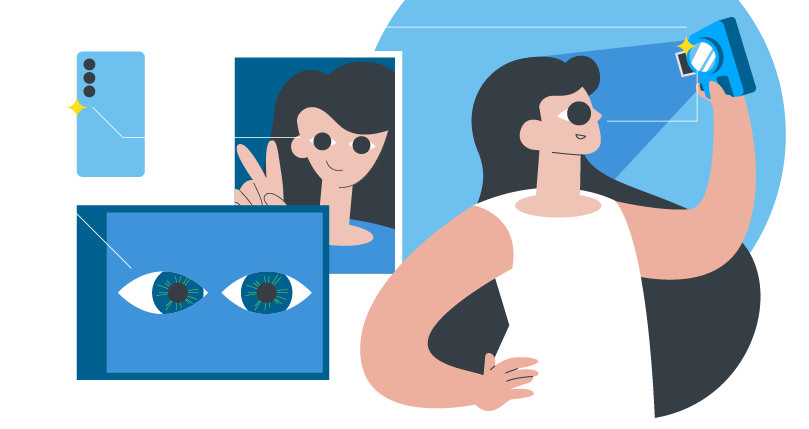You've just taken a picture. It's a wonderful picture that puts you in the best light. But, oh no - what's that? There's the annoying lazy eye.
But don't you despair. In this article you'll discover:
- How to fix a lazy eye in pictures quickly using cutting-edge software (takes less than 3 minutes!).
- The AI tools that fix your lazy eye that good - it almost feels like magic. And...
- ... the picture taking-hacks pro photographers use. So you, in the future, can improve your position so you can save yourself the time from editing your pictures in the first place.
I was born with a lazy eye - so I had to learn these cutting-edge strategies to survive in the selfie generation. Here's a picture of me when I was younger:

Prevent Lazy Eye Using Shooting Angle And Position
As Benjamin Franklin famously said: "An ounce of prevention is worth a pound of cure."
The reality is that how you shoot the picture is sometimes equally (if not more!) important than editing a picture.
These tricks are especially important as there are times when you can not edit pictures, right? If you need to take pictures at work - or during Zoom meetings.
So here's how not to be self conscious in those situations:
1. Change Body Position Of The Subject (Easy Trick!)
One of the easiest ways to deal with lazy eye in pictures is by adjusting your position in relation to the camera. This works when you are taking photos yourself (lazy eye photography).
In this picture you see Melissa from StrabismusSolutions.com adjusting the camera in relation to her body position - and therefore having completely different results. This is a completely natural fix:
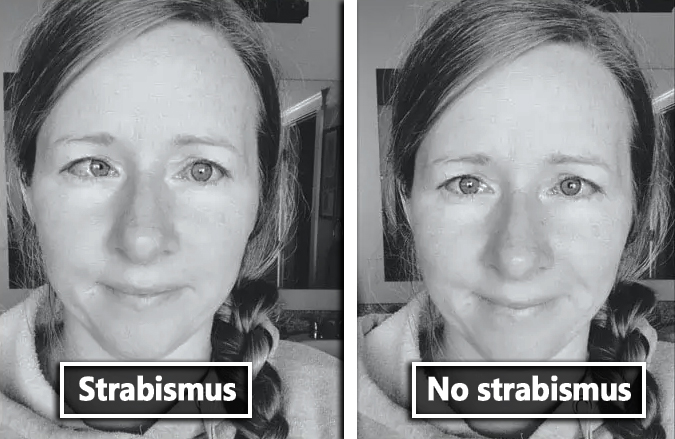
As a general rule of thumb, this works great for me:
- If your dominant eye is your right eye, you should position the camera to the left of you.
- If your dominant eye is your left eye, you should position the camera to the right of you.
The dominant eye is typically your eye that is not slipping off in pictures. You can learn a great test to determine your dominant eye in 60 seconds or less here:
https://lazyeyefix.com/articles/how-to-tell-which-eye-is-dominant
2. Fix Lazy Eye Using Lazyeyefix Photo Editor
The quickest way to fix your pictures with a lazy eye is not Photoshop. It's an online, artificial intelligence fueled photo app called 'Lazyeyefix Photo Editor'. You can find the editor here: https://lazyeyefix.com/photo-editor
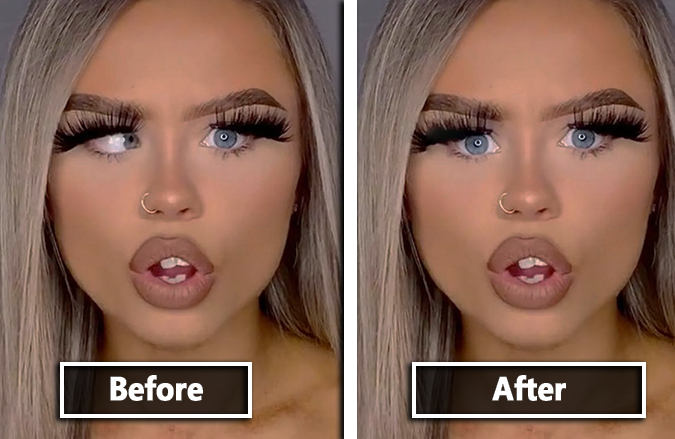
How does it work? You simply drag and drop your image to the editor - and it fixes it automatically in 5 seconds or less. For free.
3. Use Lazyeyefix Ai To Fix Lazy Eyes
Another artificial intelligence software that works incredibly well during online meetings is Lazyeyefix Ai.
Disclaimer: This is the software I've developed with a team of leading Ai engineers to scratch my own itch (or to fix my own eyes).
The Lazyeyefix Ai prevents your eyes from slipping off by constantly having a slight gadget for you to know where your eyes are pointing to. Here's how this looks like in practice:
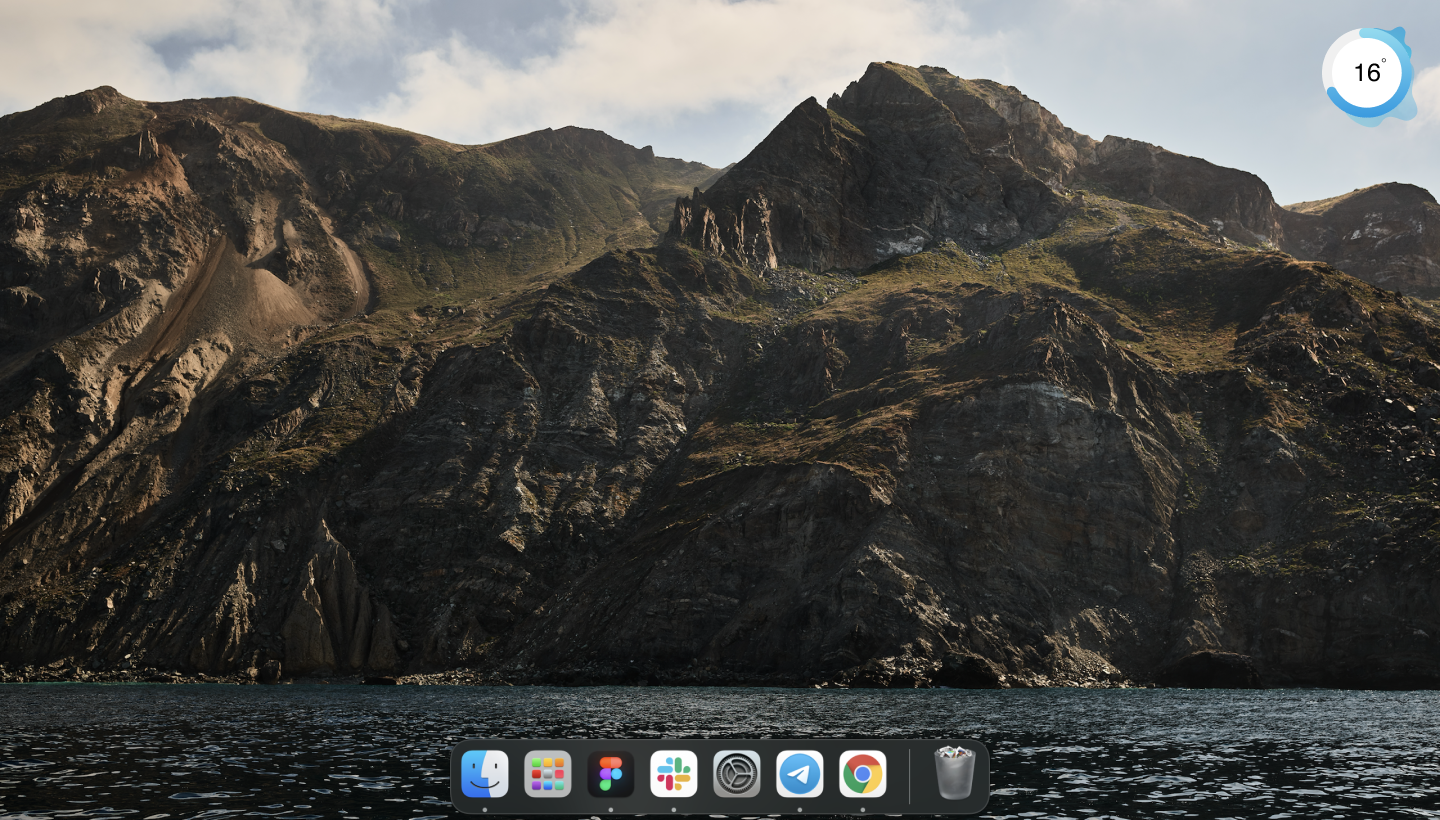
See the small gadget at the upper right corner? That's the Lazyeyefix Ai outlining your eye angle in prism diopters (the angle eye doctors use). We're the only software that is capable of doing this.
It's incredibly helpful - and it allows you to train your eyes throughout the day. You can start a free trial for Windows here: https://dashboard.lazyeyefix.com/download/w/
And for Mac here: https://dashboard.lazyeyefix.com/download/m/
Fix Subject's Eye Direction Using Photoshop Skills In Less Than 3 Minutes
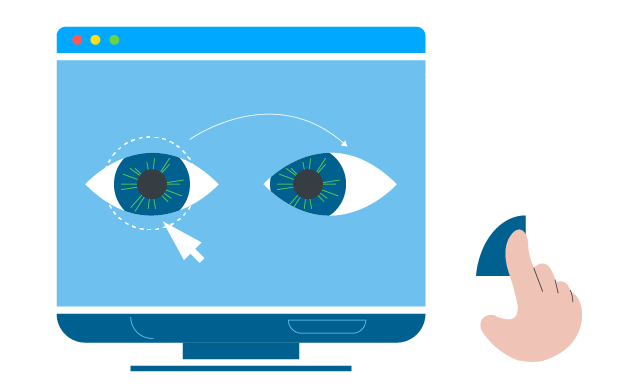
If you know how to use image editing programs like Photoshop, you can use eye cloning to fix lazy eye in your pictures in less than 3 minutes.
Here's exactly how to do this, based on the example of wildly famous celebrity Ed Sheeran:
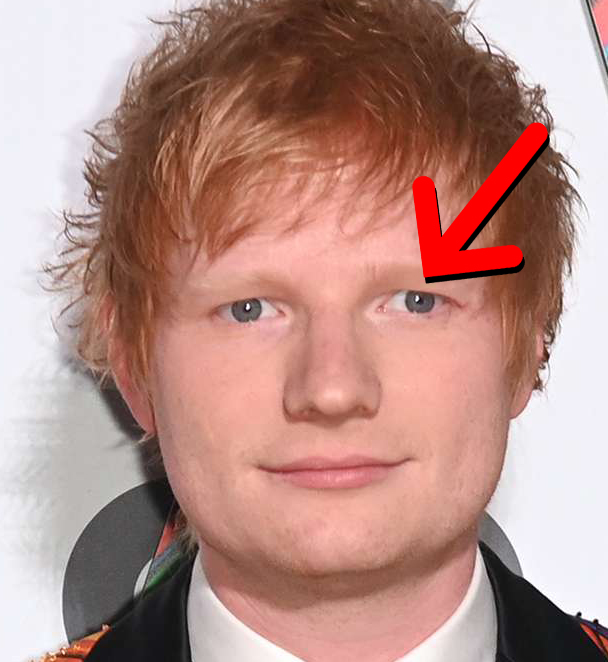
1 We open the file in Photoshop and zoom in towards the eyes
It's hard to work when the picture is too small. So we have to zoom in and focus.
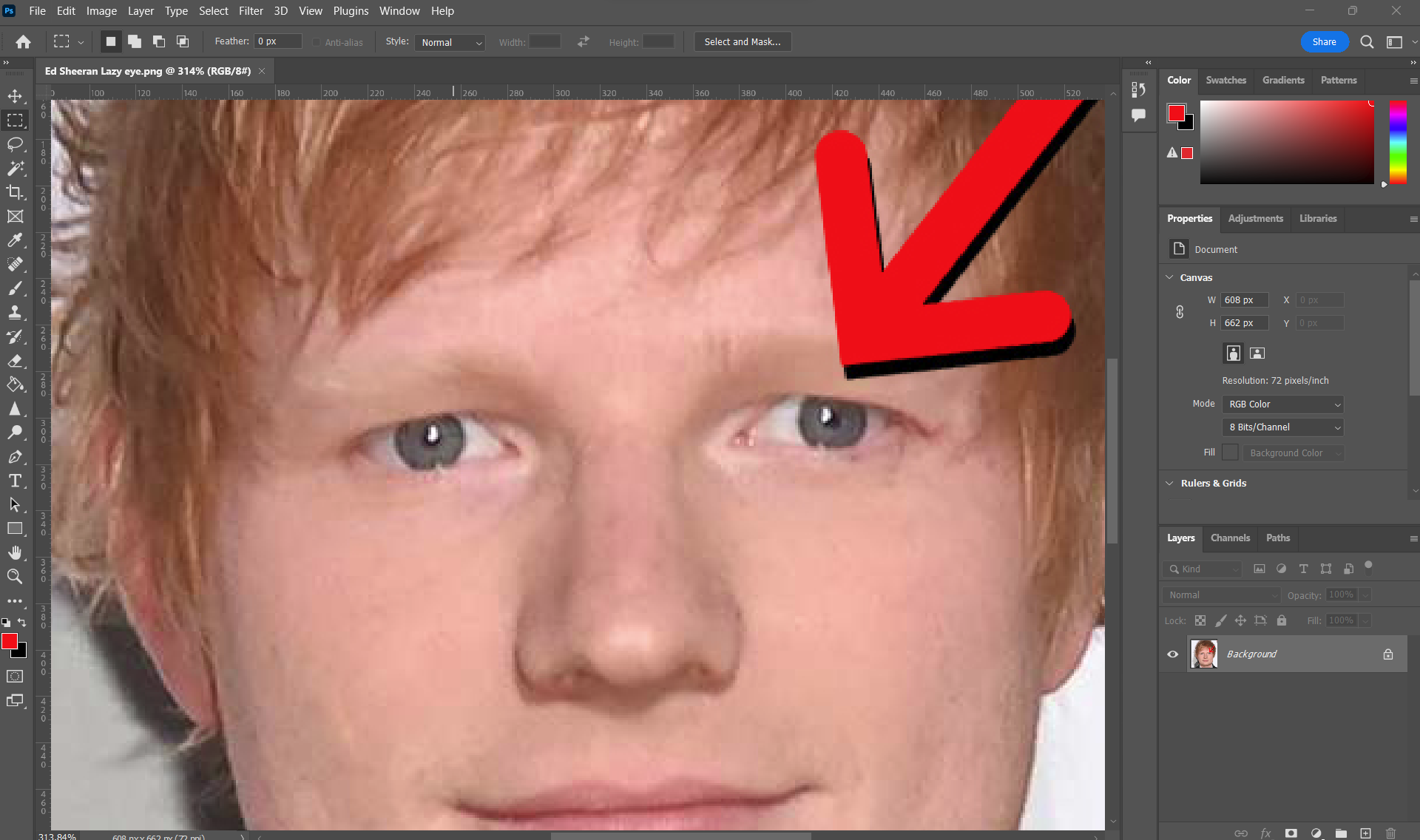
2 Select An Area Around The Straight Eyes Using The Lasso Tool
Here we select the perfect looking eye so we can clone it.
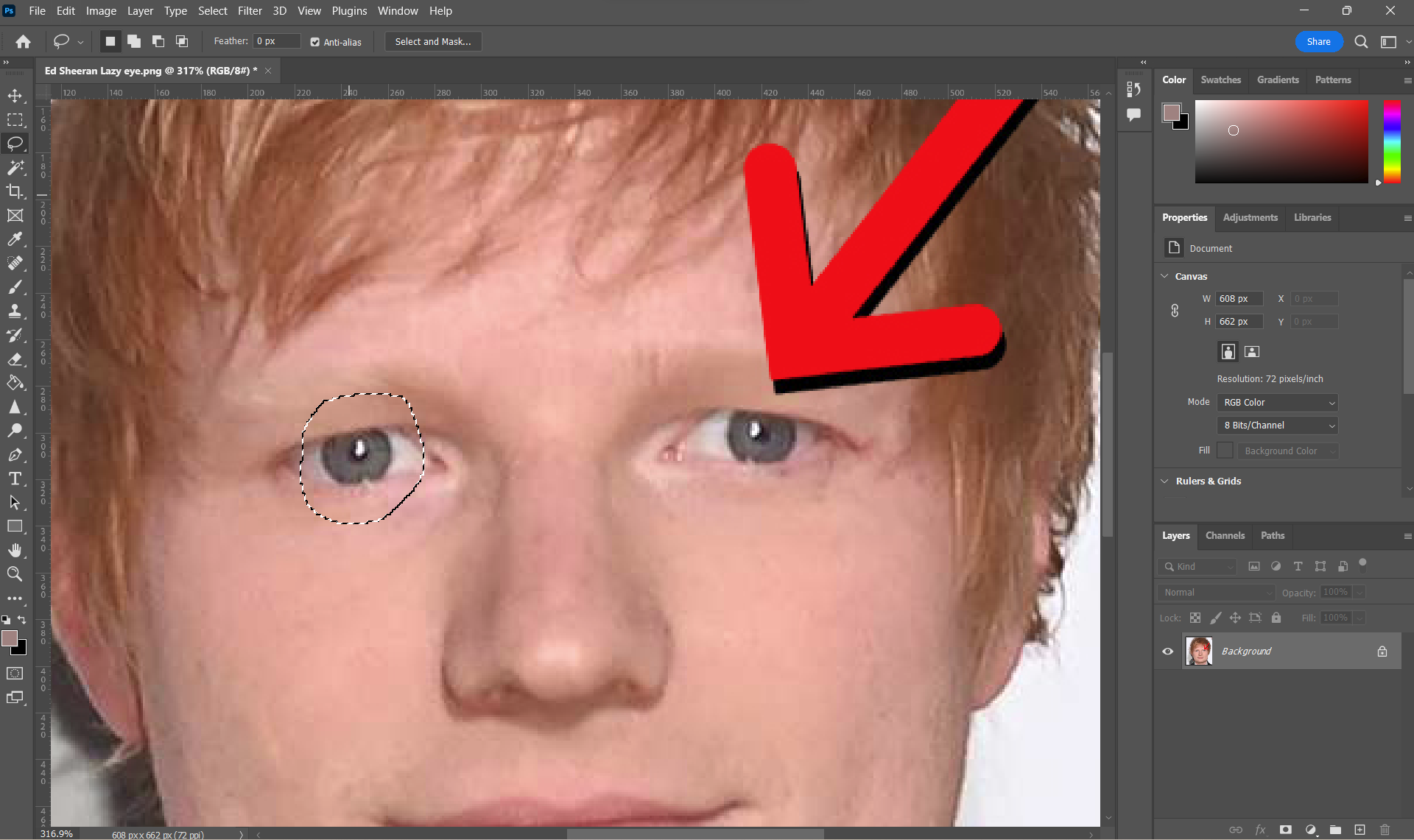
3 Move the Eye
For this, turn the selection into a new layer (using 'Ctrl+J' or 'Cmd+J' on Mac) - then drag and drop the new layer into a specific position over the other eyeball.
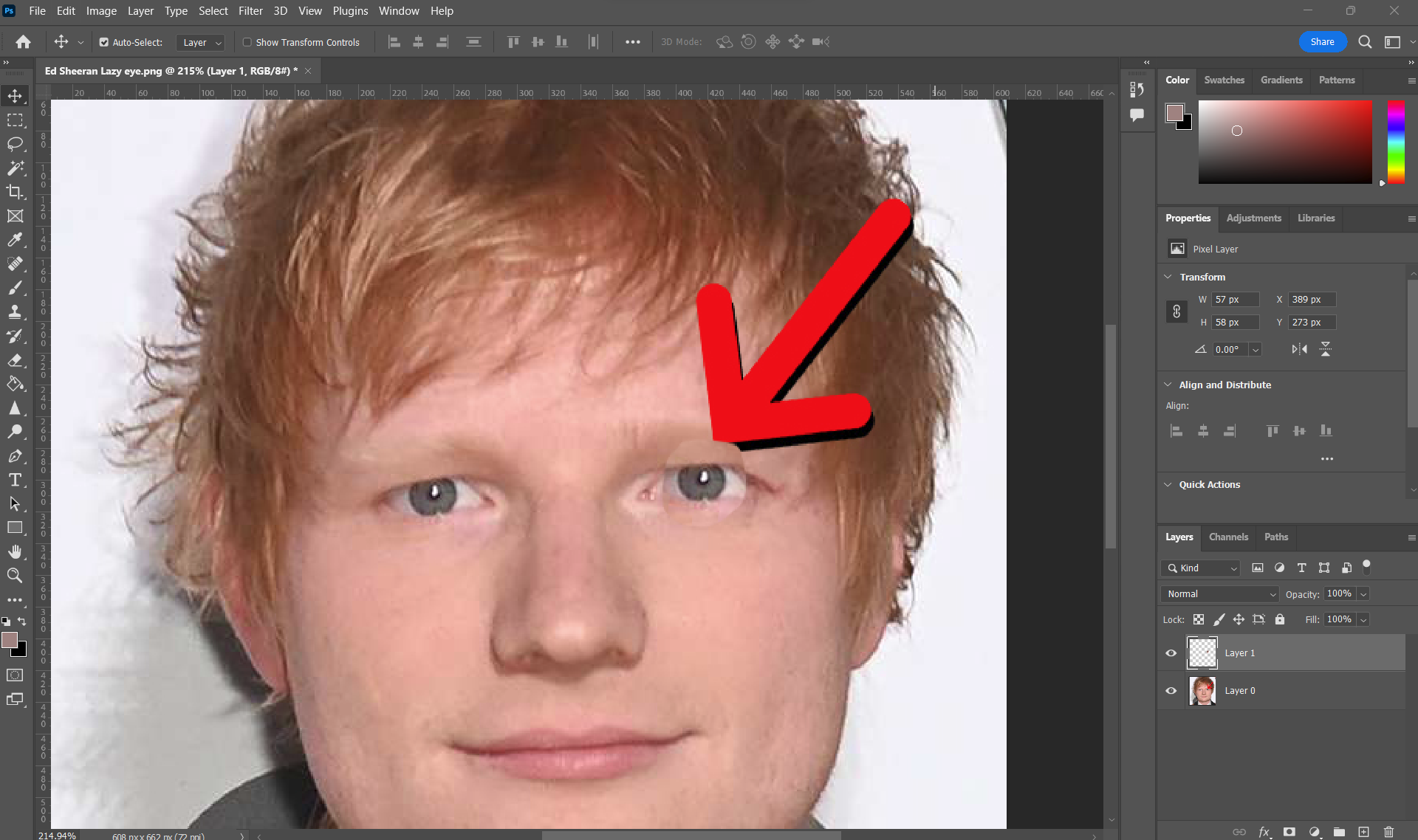
4 Flip The Eye Horizontally
Will make it look more amazing - instantly.
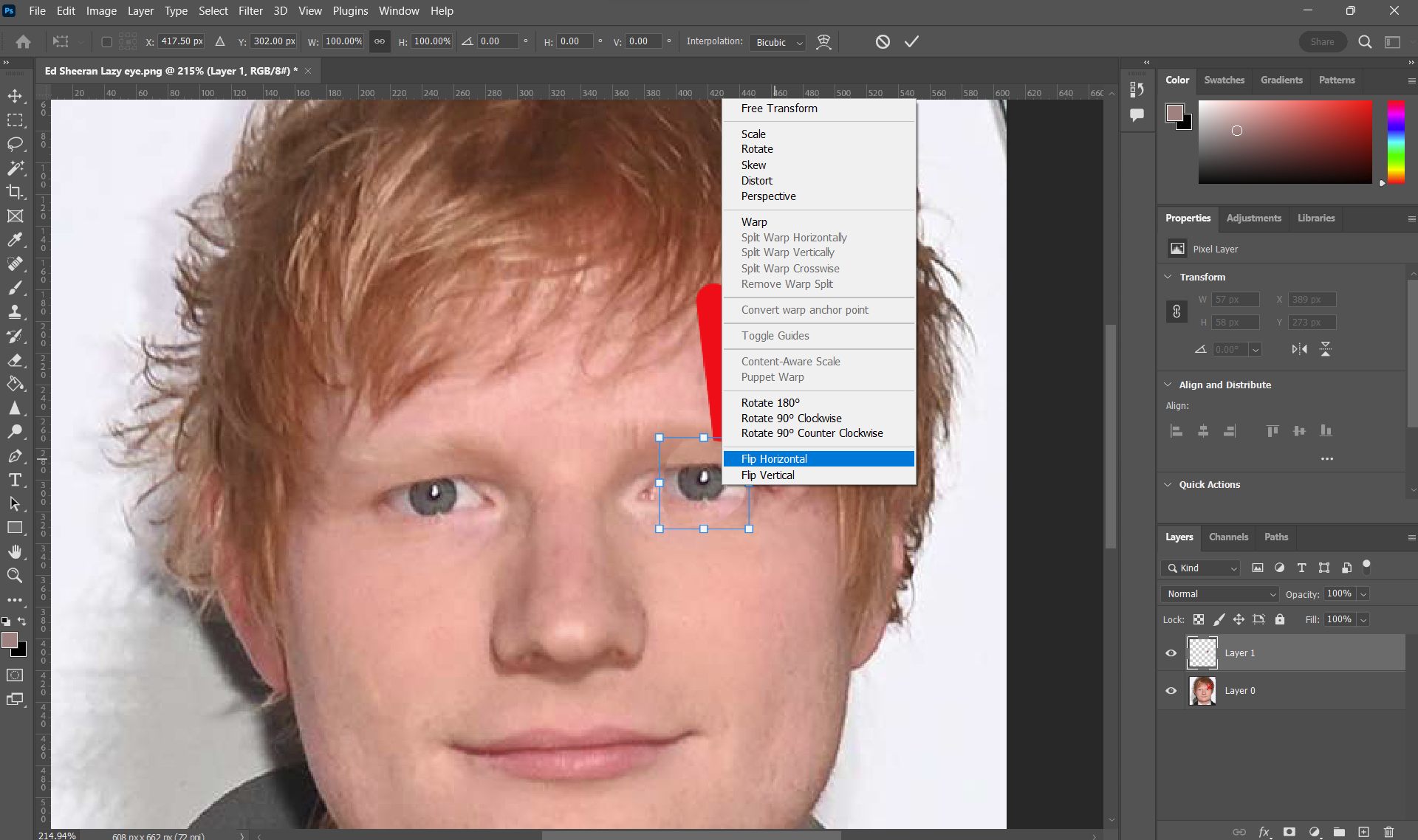
5 Add Layer Mask And Change Background
Not bad. Now we just need to add a layer mask and change the background around it.
We use the brush - with black color - to selectively remove the background.
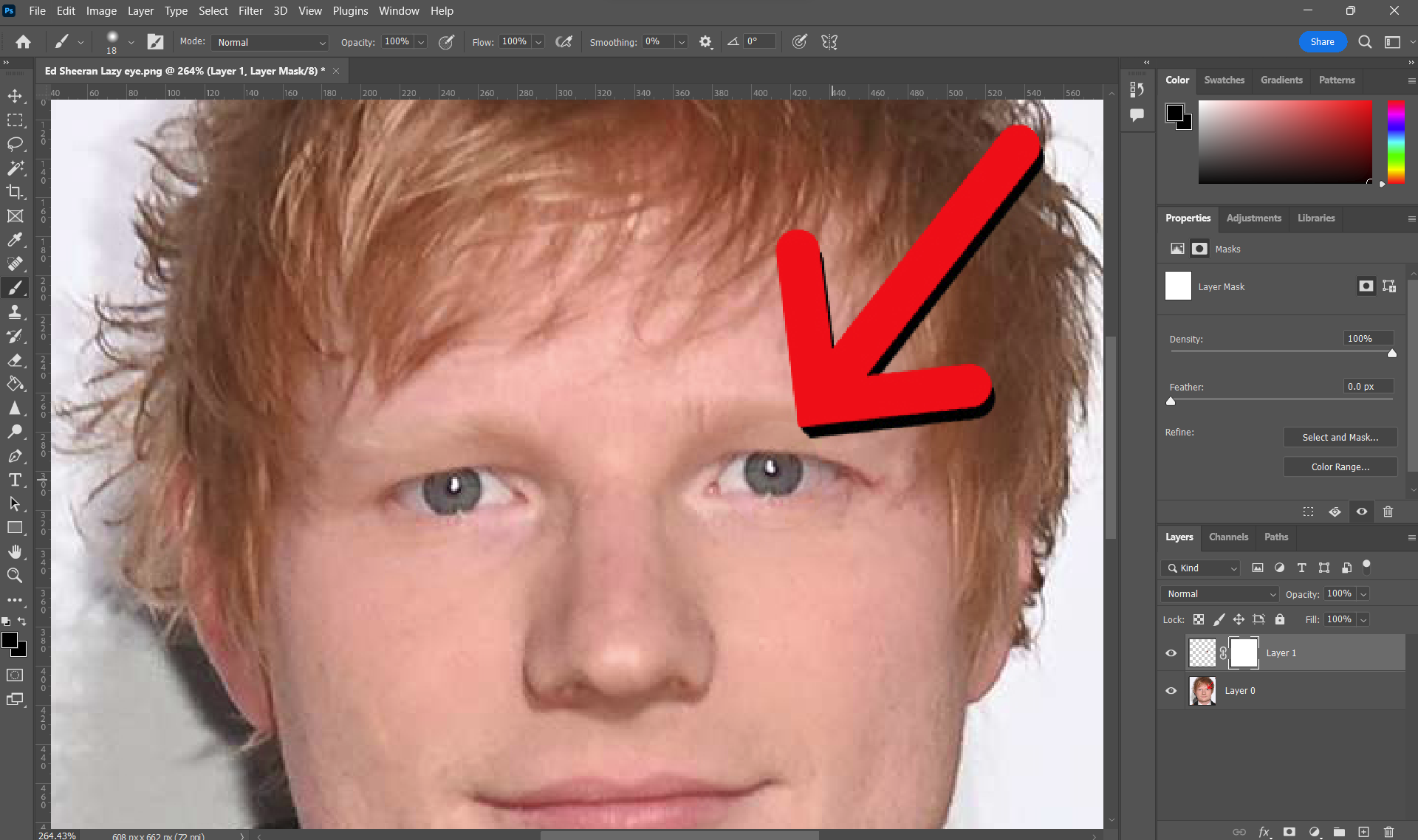
6 Use Right-Click 'Warp' To Finalize It (Optional)
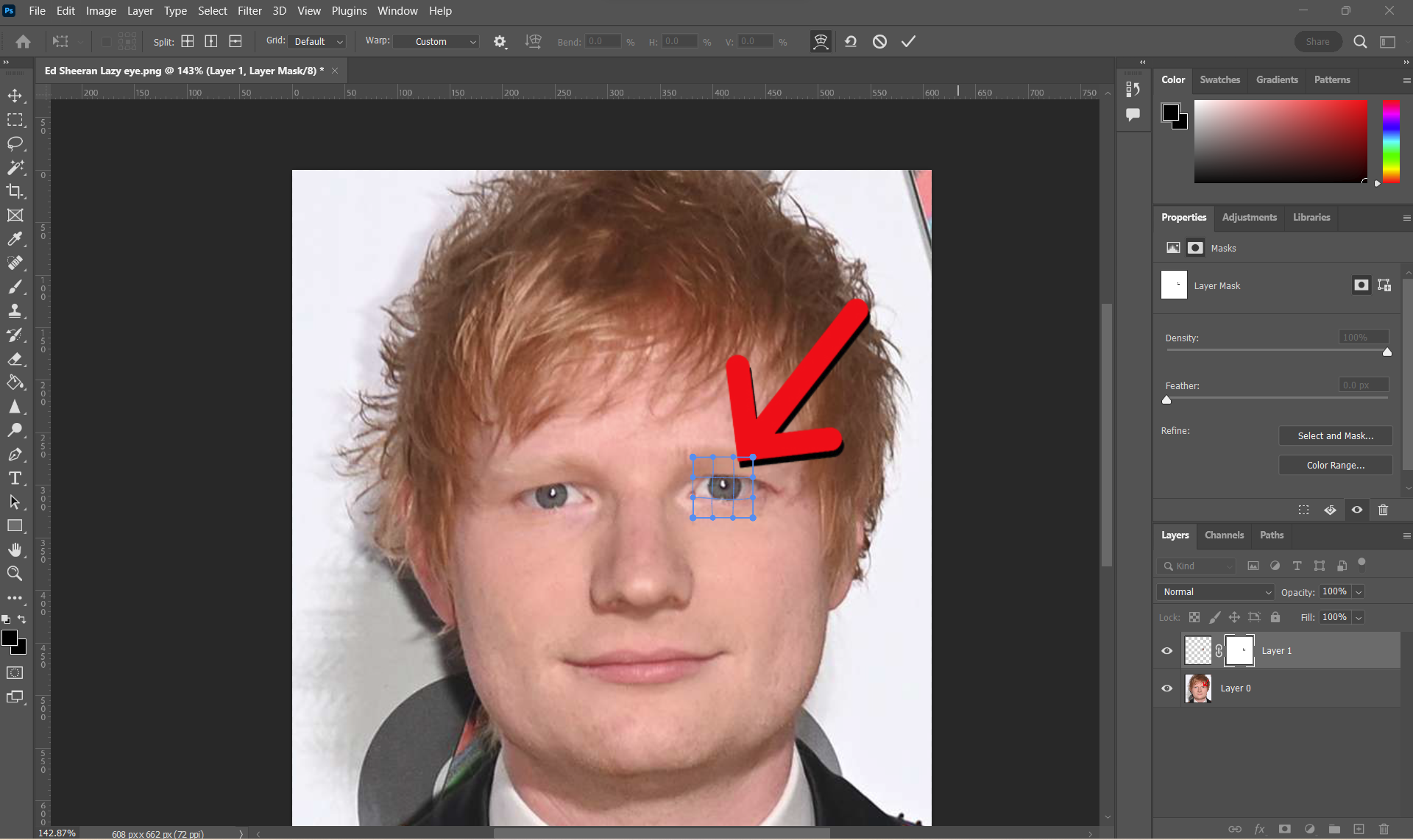
7 Final Result - how to photoshop eyes to look at camera:
Wow! Isn't this close to perfect? The cross eye is not visible anymore - and all we needed was 2 minutes of Photoshop.
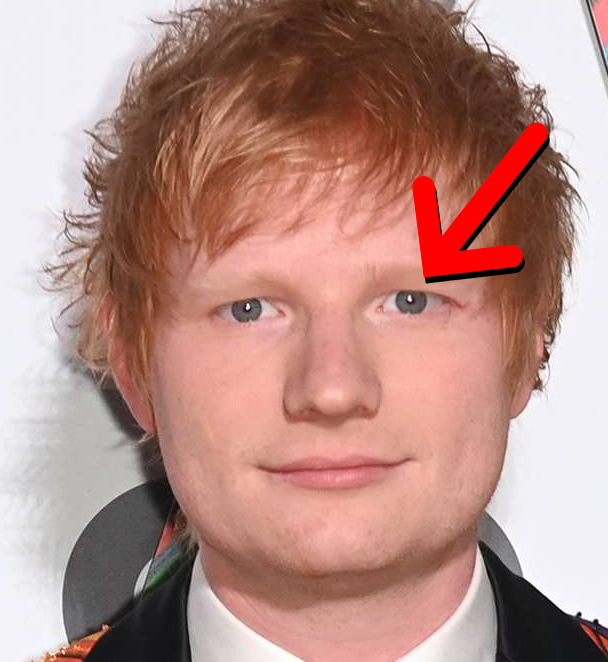
Conclusion: How To Fix A Lazy Eye In Pictures App
The best way to fix lazy eye in pictures is to prevent it. And the best way to repair pictures (make the eyes look in the same direction) is through the 'Lazyeyefix Photo Editor'. Not only is it free, it will also save you hours of your time as you do not need to engage in the laborious process in Photoshop called eye cloning.
Another downside to Photoshop is that it's expensive and has a steep initial learning curve ($20 per month - $200+ per year). Whereas the Lazyeyefix Photo Editor works instantly.
Photoshop is a great software. But it should not only be bought for strabismus correction in pictures.
If you're looking for a more permanent, real-life correction of strabismus - you should try out our Lazyeyefix Ai software. Our lifetime option costs less than a yearly membership of Photoshop.
Again, you can start a free trial for Windows here: https://dashboard.lazyeyefix.com/download/w/
And for Mac here: https://dashboard.lazyeyefix.com/download/m/